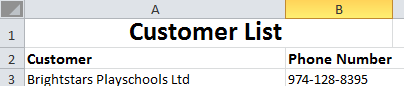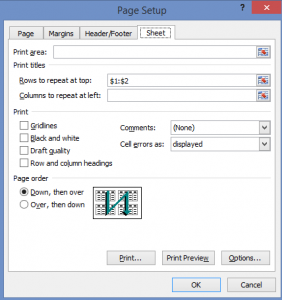Printing Titles at the top of each page.
To ensure your page and column headings repeat at the top of each page when your spreadsheet prints over more than on page.
On the worksheet, enter the page headings and column headings in the top rows.
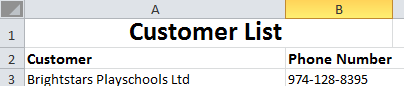
On the Page Layout tab, in the Page Setup group, click Print Titles, and in the Sheet tab specify the rows and columns to repeat on each page.
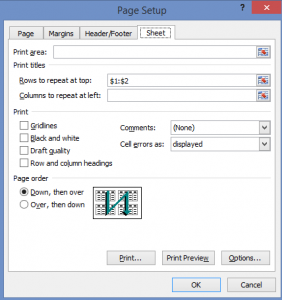
| Excel Tips – Paste Special
When copy and pasting, Paste Special gives you more options regarding how data is pasted. To access the Paste Special Menu, select the cell to be pasted into, right click on the cell and click Paste Special or press Ctrl + Alt + V. Some of the features within Paste Special are the Values, Transpose and Paste Link.
- Values option allows the pasting of a value calculated by a formula, as just pasting into a cell will paste the formula. To get the actual value calculated by the formula, select Values. Values and number formats can also be used if the original cell has been formatted.
- Transpose option allows for pasting a column as a row or vice versa. For example, if there is a list of items in a column that are to become row headings, copy the list, select the first cell to be pasted into and tick the box Transpose. This will paste across the row rather than into a column.
- Paste Link button will paste a link back to the original data rather than the formula or value. Any changes made to the original data will be updated here also.
Paste Special can be run multiple times on the same cell with different features selected without re-copying the previous cell, i.e. first paste the value, then the format, then any comments from the previous cell copied.
|
|
Keyboard Shortcuts Excel has a number of keyboard shortcuts to help when creating and using a spreadsheet. The main shortcuts are:
| Select entire data list |
Ctrl+Shift+* |
| Select entire column |
Ctrl+Shift+down arrow |
| Insert a new worksheet |
Shift+F11 |
| Enter data into a range |
Select the range, enter the data/formula then press Ctrl+Enter |
| Return to first cell in row |
Home |
| Return to first cell on work sheet |
Ctrl+Home |
| Move between worksheet tabs |
Ctrl+PageUp or Page Down |